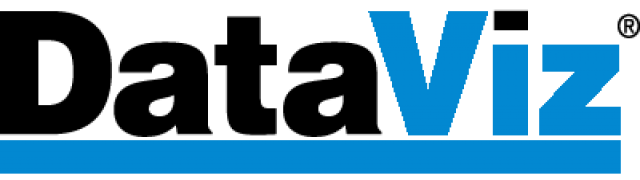If you are not able to use certain features of Docs to Go or if you are seeing ads on your device, then you are using the free version of Docs to Go. If you have not yet paid for Docs to Go premium or purchased one of Docs To Go’s in-app purchases, you will need to buy the product to use the features and/or remove the ads. If you have already purchased the product, there are a few things that could be happening depending on whether you have purchased the premium key or if you purchased through an in-app purchase. If you purchased through an in-app purchase and are still not able to use the features you purchased or you are seeing ads, then please reference Google Account verification near the bottom of the page.
Premium Key
It is important to realize that the premium key only verifies your premium purchase on the free version of Docs To Go the first step is to check to see if both the Docs To Go Free version and Docs to Go Premium Key are installed on your device. If the premium key is not installed on your device, then you need to download the Docs to Go premium key. If you aren’t able to download the premium key go to verifying your google account.
An installed premium key can get disabled on your device. The main way that this happens would be from Samsung’s new auto-disable feature that disables unused application after a period of time. The premium application gets disabled through this feature. You will need to turn this off or know how to re-enable your premium key. The auto-disable feature can be found in the battery section of the Device care menu in device settings. Just tap the three-dot button in the battery section, tap the Settings button, and you’ll see the option along with other power management features.
To enable your disabled application, follow these instructions
- Open your phone’s settings app
- Navigate: Settings Settings icon > Apps.
- Ensure All is selected (upper-left).
- Locate then select the appropriate app.
- Tap Enable.
Google Account Verification
If you are unable to use the premium purchases in the past it is likely that you are not signed in with the same Google account. Your Docs to Go premium purchase is tracked through your Google account. You will need to be signed in to the Google Play Store with the same Google account that you originally purchased Docs To Go premium with. Your account needs to be the active Google Account in the Play Store. To check your active Google account you can open the Google Play store and tap on the three bars in on the left of the search bar. The account that appears on the top left is the active account. To change the active account tap on the drop-down arrow next to your account’s email. You can then select the correct account. After you have signed in to the right account, you should see your premium features return. If you do not, restart your device and your features should load. If you are continuing to have trouble, contact technical support at the bottom of the screen. Please provide the email you made your purchase within the message portion of the support ticket.