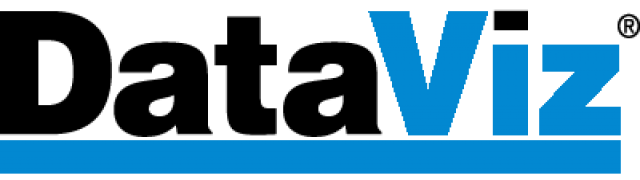Before uninstalling Passwords Plus for Mac, be sure that your data has been synced with the secure cloud. If you’re unable to open Passwords Plus on your Mac in order to sync, then be sure to sync from another device if you can. This will ensure that your latest information is in the secure cloud and will then come back when you reinstall your Passwords Plus for Mac.
To uninstall:
- Go into the Applications folder and move Passwords Plus to the trash.
- Next, open Finder, and click Go on the top toolbar. Hold the option key and select Library from the dropdown list. Then, go to Containers, and delete EITHER the folder “com.dataviz.PasswordsPlusMac” or on newer versions of MacOS Passwords Plus. Only do this if you wish to remove your Passwords Database from your Mac. This won’t remove the data that you have been syncing with your cloud.
Reinstall Passwords Plus from the App store and use the SAME master password you are using on your other devices that are syncing (if applicable).
When you set up SamePage sync, make sure to use the same email address and Sync ID that you are using on the other devices as well. Note that email address is case sensitive. You can find your email address and Sync ID under Sync Settings on any of your devices once they are set up to sync.
Once you sync, you should have your data back on your Mac.