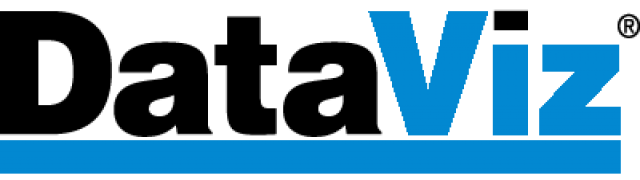On MacOS, iOS, and Android, Passwords Plus is updated via your devices app store. If you believe that your version may not be up to date, check the updates section of the application store that you downloaded Passwords Plus from.
On Windows, Passwords Plus is not sold from an app store. Therefore the only way to update Passwords Plus is to download the latest version of Passwords Plus. So long as you have a version above 1.003 your data should transfer automatically to the newer version of the Passwords Plus. If you have a version newer than 2.00 you will need your sync ID, email, and password to sign in. If you are upgrading from an older version than 2.00 you will only need to enter the same Master Password. You will be prompted to create the same page sync account. Click here to download the installer.
If your version of windows is older than 1.003
- Install v. 1.003 from here:
- Open it and make sure your data still displays.
- Then, go to Documents/Passwords Plus CS/Default and rename PassPlusDB.pdb to PassPlusDB.pdb.old
- Startup Passwords Plus on the PC. It will ask you for your Master Password. To be safe, use the one that you used on your old Passwords Plus, although this shouldn’t matter.
- You will get a message saying the Passwords Plus database could not be located. This is correct and what you should see. Click OK.
- Passwords Plus will open to allow you to edit one of our Sample password records. Cancel out of that.
- Now do a file/restore. You should be able to now see your old data in Passwords Plus.
- If you see your data, download the current version of passwords plus: https://staging.dataviz.com/downloadpasswordsplus When the welcome screen comes up enter your master password and email address and the option to set up same page sync will come up. Same page sync is what allows you to sync your data between your devices, so definitely set that up.
- Once you’re in, click on file/restore again and your data should appear.